#1
In this post, I will guide you on how to download and install Python, Pycharm, and Visual Studio Code. You need to download them all.
Installing Python:
1. Click on this link to reach the official page for downloading Python.
2.Just hold the cursor on the download tab and in the drop-down list click on the latest version of python to download it as shown in the image below.
3. Now, continue installing python as any simple software, just by following the instructions and steps that appear on the screen.
4. Therefore, your python software is now installed.
Installing Pycharm:
1. Click on this link to reach the official page of Jet Brains, from where you can download Pycharm.
Once you open the link, you will find this on your screen.
2. In the community version you will find the 'download' option there. Choose the community version as it is free and provides open-source which is enough for basic programming.
3. Now, continue installing the IDE as any simple software, just by following the instructions and steps that appear on the screen.
4. Therefore, your Pycharm IDE is now installed and is ready to use.
Installing Visual Studio Code :
1. Click on this link to reach the official page for downloading Microsoft's Visual Studio Code.
Once you open the link, you will find this on your screen.
2. Now download the IDE according to your operating system.
3. Now, continue installing the IDE as any simple software, just by following the instructions and steps that appear on the screen.
4.Therefore, your Visual Studio Code is now installed.
***If you Mac Operating System or Linux Operating System then it has an inbuilt compiler. But if you are using Windows Operating System you need to download a compiler.
For downloading the compiler and running the entire setup and for pip installation, links and all the instructions will be provided in my next post.
Thank You💓!

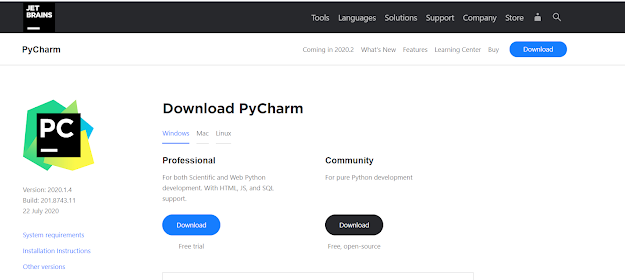

Comments
Post a Comment